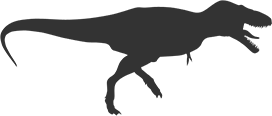Make History Book More Responsive with This One Weird Trick
TLDR: Create a folder and move your saved pages into it.
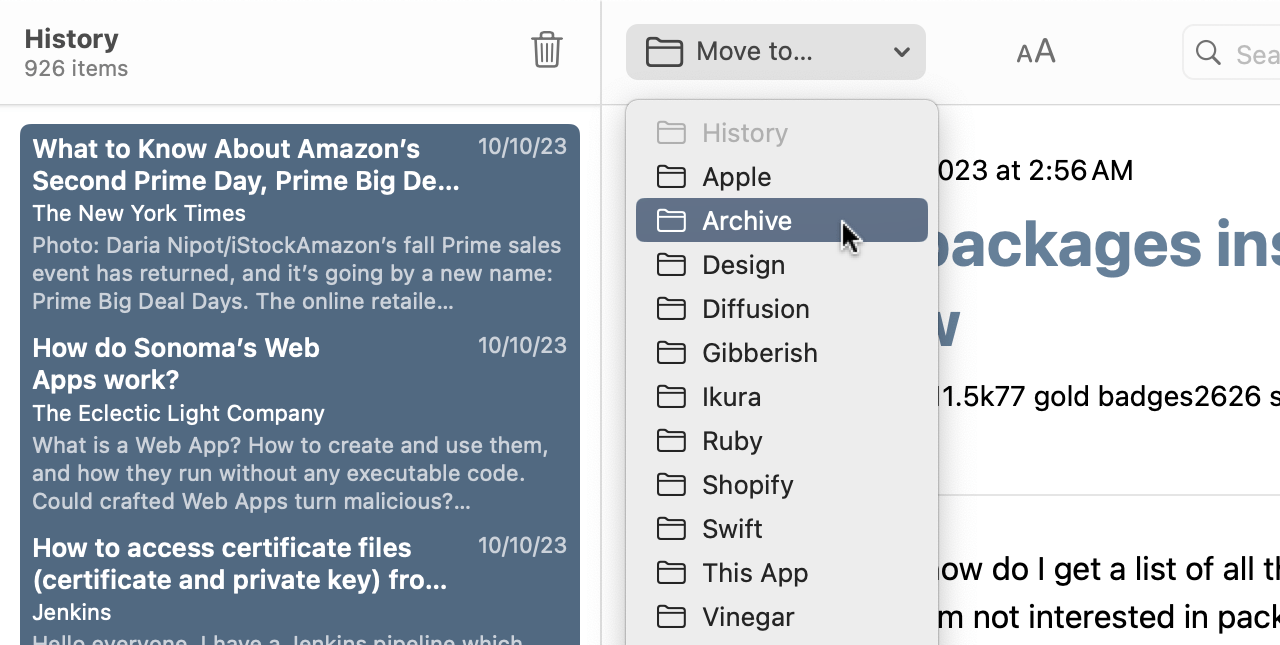 Sorry about the “one weird trick” title 😬
Sorry about the “one weird trick” title 😬
If you’ve been using History Book for a while, you probably have thousands of saved web pages. This can really slow down the application. I suspect this might be due to SwiftUI somehow not lazy-loading all items, but I’m not 100% sure.
The good news is that you don’t need to load all the web pages to use History Book. The search works across all folders, so you can organize your saved web pages in any way you like.
(I considered adding an official Archive and Trash folder in History Book, but I didn’t want to impose any specific folder structure on users.)
Anyway, here’s how to do it:
- Create a new folder and name it Archive or something.
- Go back to your History folder with 15,000 pages.
- Press Command + A to select all the pages.
- Go do something else while the cursor beach-balling, it’s gonna take a while.
- Click the Move to… dropdown in the toolbar and select the new folder.
- That’s it! You can now enjoy a more efficient History Book.
Note: if you have enabled the auto-remove webpages option, History Book will not delete the old pages in the Archive folder. If you prefer to do this manually, you can create a new folder each month and name them 2023-01, 2023-02, etc., and delete the folder when they’re too old.